「Novell」 公司,推出套專門做 虛擬化「備份」軟體,旗下產品分為「PlateSpin Protect」(軟體)、「Platespin Protect Forge」(硬體)。
「PlateSpin Protect」,可以安裝於「Windows Server 2012」、「Windows Server 2012 R2」、「Windows Server 2008」、「Windows Server 2008 R2」、「Windows Server 2008 R2」、「Windows Server 2003 SP2」、「Windows 8」、「Windows 8.1」。
注意事項:
「PlateSpin Protect」安裝過程,包含「SQL Server 2005 Express」資料庫。
這套「Novell PlateSpin Protect」是我裝過「最」不好裝「產品」( Server 2008、Server 2008 R2 ),問題超多,最後決定使用「Server 2003 SP2」進行「安裝」。
「Windows Server 2003 SP2」32 Bit,安裝紀錄
「.NET Framework 3.5」
「.NET Framework 4.0」
新增「角色」- IIS 和 Asp.Net
註冊「IIS」(Asp.net 2.0) =>「cmd」=>「"C:\WINDOWS\Microsoft.NET\Framework\v2.0.50727\aspnet_regiis.exe" -i」
PS
如果忽略此步驟,則安裝「不會成功」。
開始安裝「PlateSpin Protect」
安裝「SQL Server Express」
安裝完畢,開始安裝「PlateSpin 伺服器」
點選「下一步」
點選「下一步」
驗證「伺服器」( SQL Server Express)
點選「下一步」
點選「下一步」
詢問「是/否」要使用「Http」進行「連接」
選擇「安裝位置」
點選「下一步」
完成上述「步驟」,啟用「FireWall」( 80 Port)
登入「Web Console」,「https://192.168.0.32/protect/」,
預設「帳號」、「密碼」,為「Windows」本機「Administrator」帳號。
「成功」登入...^_^"
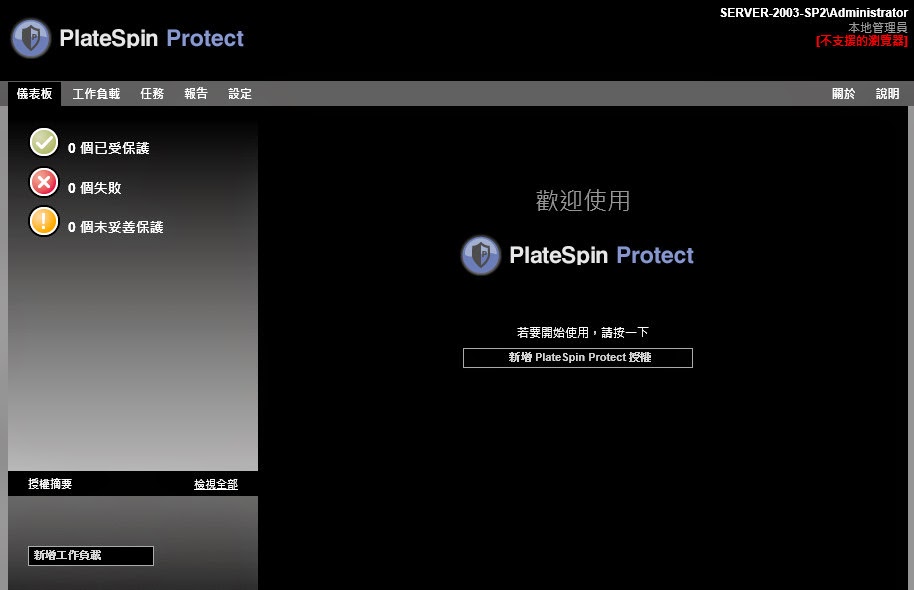
若您很無聊想要「登入」SQL Server Express 資料庫。
安裝「Microsoft SQL Server 2008 R2 RTM - Management Studio Express」
驗證方式「本機」驗證,即可「登入」。
~~ Windows Server 2008 R2 安裝紀錄 ~~
1. 角色 升級「IIS」相關配置
2. 配置「IIS」執行「32」位元「相容性」
3. 升級「功能」「.Net Framework 3.5」
4. 安裝「.Net Framework 4.0」
5.安裝「Plate Spin Protect」~ 「SQL Serve Express」、「主程式」
參考資料
「NetIQ」-「PlateSpin Protect 10.4 User Guide」
「NetIQ」-「Installation Best Practices Guide for PlateSpin Migrate and PlateSpin Protect」
「Novell」-「安裝 PlateSpin Protect 伺服器主機的先決條件」
「Novell」-「Install Error: Cannot connect to IIS with http or https」
「Novell」-「How to configure IIS in 32-bit mode for installation of PlateSpin Migrate or Protect」
注意事項:
「PlateSpin Protect」安裝過程,包含「SQL Server 2005 Express」資料庫。
這套「Novell PlateSpin Protect」是我裝過「最」不好裝「產品」( Server 2008、Server 2008 R2 ),問題超多,最後決定使用「Server 2003 SP2」進行「安裝」。
「.NET Framework 3.5」
「.NET Framework 4.0」
新增「角色」- IIS 和 Asp.Net
註冊「IIS」(Asp.net 2.0) =>「cmd」=>「"C:\WINDOWS\Microsoft.NET\Framework\v2.0.50727\aspnet_regiis.exe" -i」
PS
如果忽略此步驟,則安裝「不會成功」。
開始安裝「PlateSpin Protect」
安裝「SQL Server Express」
安裝完畢,開始安裝「PlateSpin 伺服器」
點選「下一步」
點選「下一步」
驗證「伺服器」( SQL Server Express)
點選「下一步」
點選「下一步」
詢問「是/否」要使用「Http」進行「連接」
選擇「安裝位置」
點選「下一步」
漫長等待...總是值得....,等久了,就安裝好了.
完成上述「步驟」,啟用「FireWall」( 80 Port)
登入「Web Console」,「https://192.168.0.32/protect/」,
預設「帳號」、「密碼」,為「Windows」本機「Administrator」帳號。
「成功」登入...^_^"
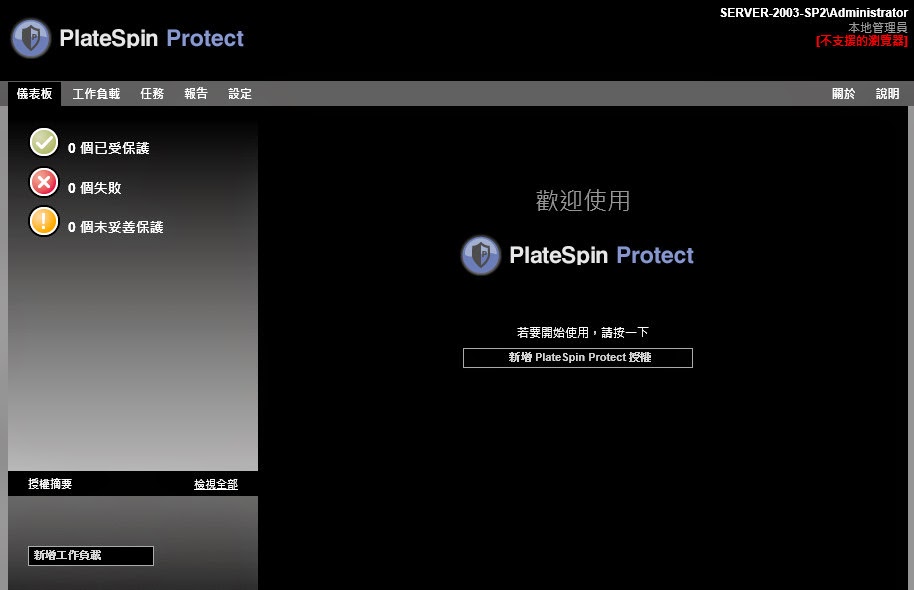
若您很無聊想要「登入」SQL Server Express 資料庫。
安裝「Microsoft SQL Server 2008 R2 RTM - Management Studio Express」
驗證方式「本機」驗證,即可「登入」。
~~ Windows Server 2008 R2 安裝紀錄 ~~
1. 角色 升級「IIS」相關配置
2. 配置「IIS」執行「32」位元「相容性」
3. 升級「功能」「.Net Framework 3.5」
4. 安裝「.Net Framework 4.0」
5.安裝「Plate Spin Protect」~ 「SQL Serve Express」、「主程式」
參考資料
「NetIQ」-「PlateSpin Protect 10.4 User Guide」
「NetIQ」-「Installation Best Practices Guide for PlateSpin Migrate and PlateSpin Protect」
「Novell」-「安裝 PlateSpin Protect 伺服器主機的先決條件」
「Novell」-「Install Error: Cannot connect to IIS with http or https」
「Novell」-「How to configure IIS in 32-bit mode for installation of PlateSpin Migrate or Protect」








































沒有留言:
張貼留言