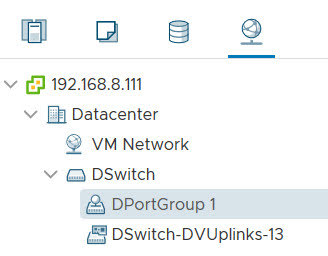實驗環境
Vsphere Esxi: 6.7U3b 僅支持「vSphere Enterprise Plus license」授權。
Vsphere V-Center: 6.7U3b。
vSphere Integrated Containers: vic-v1.5.4.ova。
PS. Vsphere Esxi 需要搭建一組「分布式交換機」( vSphere Distributed Switch )
Vsphere Esxi: 6.7U3b 僅支持「vSphere Enterprise Plus license」授權。
Vsphere V-Center: 6.7U3b。
vSphere Integrated Containers: vic-v1.5.4.ova。
PS. Vsphere Esxi 需要搭建一組「分布式交換機」( vSphere Distributed Switch )
簡易架構拓譜圖
1. 建立「分佈式交換機」 ( VDS )
本次實驗建立「分佈式交換機」不綁定任何「Esxi」網卡,目的只是為了讓「VCH」Bridage Network 掛載使用,基本上全部採預設「下一步」即可
創建完成「分佈式交換機」接著添加「Vshpere Esxi」主機加入「DSwitch」
注意這裡不加入任何「實體網卡」,依照您個人環境決定
注意這裡選擇不加入「VMkernel 介面卡」
這裡可以選擇那些「Guest VM」網卡 需要移轉到「分佈式交換機」( VDS )
完成以後在「DSwitch」點選「主機」就可以看到「Vsphere Esxi」加入管理
接著重新命名「DportGroup」改為「DportGroup 1」方便好記
2. 配置 Vsphere Esxi「允許」vic engine 2377 (TCP) 防火牆
3. 匯入「vic-v1.5.4-7589-e70af4fe.ova」模板
這邊需要配置 VIC Root「密碼」這個密碼「很重要」後面佈署「VCH」會用到
這邊配置 「靜態」IP 位址,其餘採用「預設值」即可
確認「配置清單」
匯入「完成」登入「vSphere Integrated Containers」網址 ( https://192.168.8.113:9443/ )
接著這裡會匯入「VIC」Plugin 到「V-C」Web Client
1. 輸入「V-C」帳號、密碼
2. 輸入「VIC」密碼
看到這一串「英文」( Installation successful. Refer to the
Post-install and Deployment tasks below. All vSphere Client users must
log out and log back in again twice to see the vSphere Integrated
Containers plug-in. ) 表示佈署「VCH」成功
重新登入「V-C」Web Client 就會跳出「VIC」Plug-in 安裝完畢,重新整理瀏覽器
看到「VIC」圖示出現後,接著還需要配置
4. 接著配置「VCH」
通用配置「VCH」名稱、容器範本「名稱」
1. 可以指定整個「DataStore」為「映像庫」
2. 指定「DataStore」創建「Volume datastore」為「映像庫」
PS. 兩者都可以。
這裡就最重要步驟配置「VCH」網路「Birdage Network」需要配置「分佈式交換機」( VDS ) 可以想成是「LAN」端口,「Public Netowrk」就是對外「通訊」可以想成是「WAN」端口
這裡啟用「DOCKER API」安全配置,測試環境就關了吧
這裡我不是很懂做什麼用途..關了吧
這裡配置「VCH」管理者「帳號」、「密碼」
PS. 1. 帳戶必須提前創建,而且不允许具有administrator权限,使用「ad」或「vshpere.local」的帳戶都可以。
2. 後續所有docker container都是由這個用戶創建和管理的。
確認「配置」清單,沒問題就「佈署」下去
佈署「VCH」成功
登入「VCH」Admin Portal ( https://IP:2378/ ) 檢查狀態,發現「Sataus」顯示「Registry and Internet Connectivity」,「VCH」會透過「Internet」前往「https://docker.io/」更新「Docker」源資料庫。
等待「2~3」分鐘,重新登入「VCH」Admin Portal ( https://IP:2378/ )就會顯示「正常」
接著登入「VIC」( https://IP:9443/ )
在「存放庫」找「Unifi AC Controller」看到很多「版本」適合就「佈建」下去...終於搞定了。
參考資料
「en.llycloud.com」-「vSphere和docker的高性能容器解决方案」